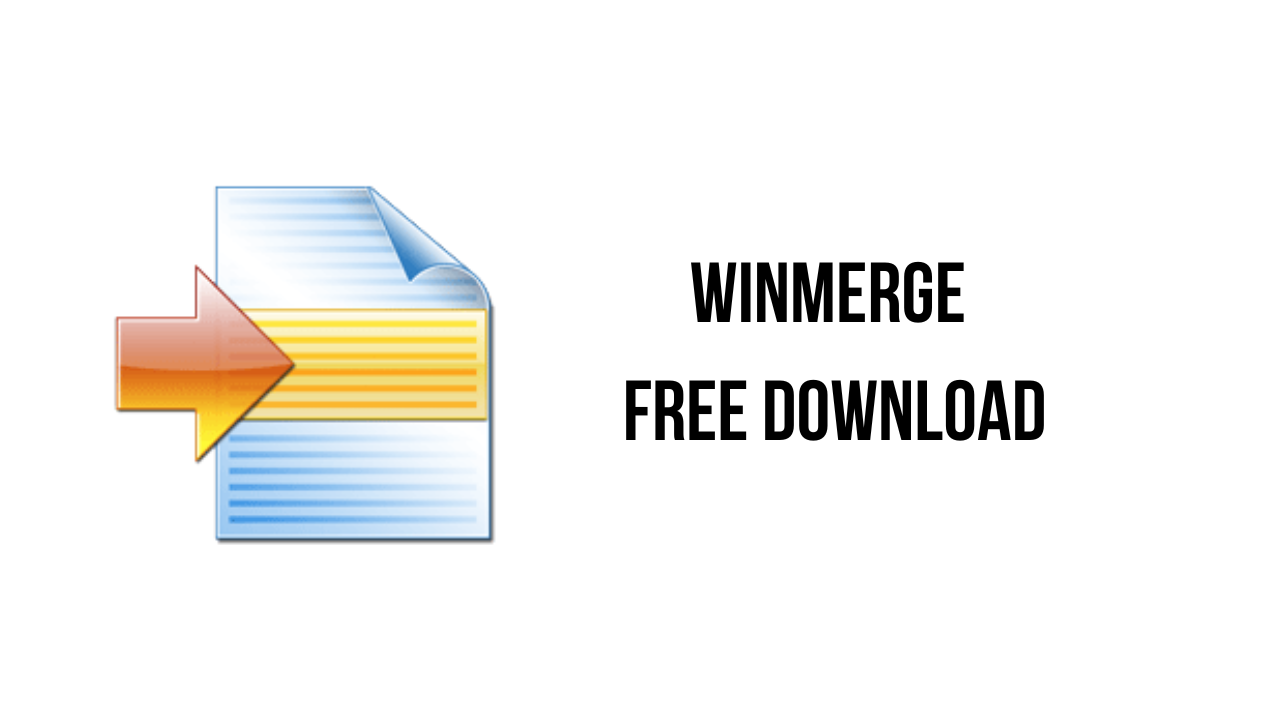Hi Everyone, WinMerge is a versatile tool that aids file and folder comparison and merging. It is trendy among developers, document managers, and IT professionals. Known for its user-friendly interface and powerful features, WinMerge simplifies identifying differences and integrating changes. This article focuses on exploring whether WinMerge is free to use and providing a comprehensive understanding of its functionalities.
What is WinMerge?
WinMerge is an open-source software application developed to compare and merge files and directories. It was first released in the early 2000s and has gained significant popularity due to its robust feature set and ease of use. The software supports various file formats and is compatible with multiple operating systems, making it a versatile tool for different types of users.
Licensing and Cost: Is WinMerge Free to Use?
Yes, WinMerge is free to use. It is distributed under the GNU General Public License (GPL), meaning anyone can download, use, and modify the software without cost. The GPL also allows users to redistribute the software in its original form or with modifications, provided that the same licensing terms are maintained. This open-source model ensures that WinMerge remains accessible to a broad audience without financial barriers.
Understanding the GNU General Public License (GPL)
The GNU General Public License is a free software license that guarantees end users the freedom to run, study, share, and modify the software. The main principles of the GPL include:
- Freedom to Run the Program: Users can run the software for any purpose.
- Freedom to Study and Modify: Users can access the source code and make changes to suit their needs.
- Freedom to Redistribute: Users can share the software with others.
- Freedom to Distribute Modified Versions: Users can distribute their modified software versions.
These principles ensure that WinMerge remains free and open for anyone to use and improve.
Features of WinMerge
WinMerge offers a wide array of features catering to basic and advanced users. Some of the key features include:
Visual Comparison and Merging
WinMerge provides a visual comparison of files and directories, displaying differences side-by-side. This feature is handy for identifying changes and integrating them seamlessly.
Syntax Highlighting
For developers, WinMerge supports syntax highlighting for various programming languages. This makes it easier to review code changes and spot errors.
Directory Comparison
Users can compare entire directories, making it easy to identify missing or different files in two locations. This feature is beneficial for synchronizing folders and ensuring data consistency.
Unicode Support
WinMerge supports Unicode, allowing it to handle files in different languages and encodings. This broadens its applicability across various regions and file types.
Patch File Creation
Users can create patch files that summarize the differences between files. These patch files can be used to apply changes to other versions of the files, streamlining the update process.
File Filters
WinMerge includes file filters that allow users to include or exclude specific types of files during comparisons. This is useful for focusing on relevant files and ignoring others.
Integration with Source Control Systems
WinMerge integrates with various source control systems, such as Git and Subversion (SVN). This integration enhances its utility in software development environments, enabling smoother version control and code review processes.
Installation Guide for WinMerge
Installing WinMerge is straightforward, with steps varying slightly depending on the operating system. Below are detailed instructions for installing WinMerge on Windows, Mac, and Linux.
Installing WinMerge on Windows
- Download the Installer: Visit the official WinMerge website and download the latest version of the installer.
- Run the Installer: Double-click the downloaded installer file to begin the installation.
- Follow the On-Screen Instructions: The installer will guide you through the installation steps. You can choose the installation directory and select additional components if needed.
- Complete the Installation: Click “Install” to complete the process. Once installed, you can launch WinMerge from the Start menu or the desktop shortcut.
Installing WinMerge on Mac
While WinMerge is primarily designed for Windows, it can be run on Mac using compatibility layers such as Wine or CrossOver.
- Install Wine: Download and install Wine from the official website.
- Download WinMerge: Visit the WinMerge website and download the Windows version of the software.
- Run WinMerge with Wine: Use Wine to run the WinMerge installer. Follow the same installation steps as for Windows.
- Launch WinMerge: After installation, you can run WinMerge through Wine.
Installing WinMerge on Linux
Similar to Mac, Linux users can run WinMerge using Wine.
- Install Wine: Use your distribution’s package manager to install Wine.
- For Ubuntu:
sudo apt-get install wine - For Fedora:
sudo dnf install wine
- For Ubuntu:
- Download WinMerge: Downloadversionstribution’se from the official website.
- Run the Installer with Wine: Execute the installer using Wine (
wine winmerge-setup.exe). - Follow Installation Steps: Complete the installation as you would on Windows.
User Interface of WinMerge
The user interface of WinMerge is designed to be intuitive and user-friendly. It consists of several key components:
Main Window
The comparison results are displayed in the main window. It shows the two files or directories, with differences highlighted.
Toolbar
The toolbar provides quick access to essential functions like opening files, saving changes, and navigating differences.
Status Bar
The status bar at the bottom of the window displays information about the current comparison, such as the number of differences found and the status of the merge process.
Customization Options
WinMerge allows users to customize the interface to suit their preferences. Users can adjust the layout, change colors, and configure various settings to enhance workflow.
How to Use WinMerge
Using WinMerge involves several steps, from loading files to comparing and merging them. Below is a detailed guide on how to perform these tasks.
Basic Usage
- Open Files: Click on the “File” menu and select “Open” to load the files or directories you want to compare.
- Compare Files: Wdisplay ge will display “y th” fil, es si, highlighting h” highlight ting the differences.
- Navigate Differences: Use the toolbar buttons or keyboard shortcuts to navigate the differences.
- Merge Changes: To merge changes from one file to another, select the desired changes and click the “Merge” button.
Advanced Techniques
Using Filters
Filters can be applied to include or exclude specific file types due to” ng co” parisons. This is useful for focusing on relevant files, such as source code or documents.
- Apply Filters: In the “Open” dialog, click “Filters” and specify the file types to include or exclude.
- Save Filters: You can save custom fil “ers “or scripting use.
“criptin”
WinMerge supports scripting to automate repetitive tasks. Users can write scripts to perform batch comparisons or automate merging processes.
- Create a Script: Write a script in the supported scripting language (e.g., Python).
- Execute Script: Run the script through WinMerge’s scripting interface.
Plugins
- Install Plugins: Download and install plugins from the WinMerge website or other sources.
- Enable Plugins: Enable the installed plugins through the “Plugins” menu in WinMerge.
WinMerge can be extended with plugins that add new features or enhance existinWinMerge’sugins are available for tasks such as integrating with source control systems or adding support for new file formats.
Comparing Files and Folders with WinMerge
One of the primary functions of WinMerge is comp “ring fi” es and folders. This process involves several steps:
Step-by-Step Process
- Load Files or Folders: Open the files or folders you want to compare.
- Review Differences: WinMerge will highlight the differences between the files or folders.
- Navigate Differences: Use the toolbar or keyboard shortcuts to overcome the differences.
- Merge Changes: Select and merge changes from one file or folder to another.
Best Practices
- Ensure Files are Comparable: Make sure the files you compare are in a similar format and structure.
- Use Filters: Apply filters to focus on relevant files and exclude unnecessary ones.
- Review Changes Carefully: Before merging changes, review them carefully to avoid introducing errors.
Merge Capabilities in WinMerge
Merging files and resolving conflicts are essential features of WinMerge. Here’s how to effectively use these capabilities:
Merging Files
- Load Files: Open the files you want to merge.
- Review DHere’snces: Review the highlighted differences between the files.
- Select Changes: Choose the changes you wish to merge from one file to another.
- Merge Changes: Click the “Merge” button to apply the changes.
Handling Conflicts
When merging files, conflicts may arise if the same s “section” of text has been modified differently in each file. WinMerge provides tools to resolve these conflicts.
- Identify Conflicts: WinMerge will highlight conflicts in the comparison view.
- Resolve Conflicts: Use the conflict resolution tools to choose which changes to keep.
- Finalize Merge: Once conflicts are resolved, finalize the merge by saving the changes.
Resolution Strategies
- Manual Review: Carefully review each conflict and decide the best resolution.
- Automated Merging: Use WinMerge’s automated merge features to handle simple conflicts.
Integration with Other Tools
WinMerge can be integrateWinMerge’sious tools to enhance its functionality. This integration is beneficial in software development environments.
Compatible Tools
WinMerge integrates with several version control systems, such as Git, Subversion (SVN), and Mercurial. This integration lets users compare and merge code changes directly within their version control workflows.
Plugins and Extensions
WinMerge supports plugins and extensions that add new features or enhance existing ones. Some popular plugins include:
- Source Control Integration: Plugins for integrating with Git, SVN, and other version control systems.
- File Format Support: Plugins that add support for additional file formats.
- Automation Tools: Plugins that automate everyday tasks and improve workflow efficiency.
WinMerge for Software Development
WinMerge is an invaluable tool for software developers, offering several features that streamline development.
Code Comparison
Comparing different versions of code is a common task in software development. WinMerge’s visual comparison and syntax highlighting features make this process easy and efficient.
- Open Code Files: LWinMerge’sde files you want to compare.
- Review Differences: Use the side-by-side view to identify changes in the code.
- Merge Changes: Select and merge changes as needed.
Version Control Integration
WinMerge integrates with version control systems, making managing code changes and collaborating with other developers easier.
- Setup Integration: Configure WinMerge to work with your version control system.
- Compare Revisions: Use WinMerge to compare different revisions of your code.
- Resolve Conflicts: Handle merge conflicts directly within WinMerge.
WinMerge for Document Management
In addition to software development, WinMerge helps manage documents. Its comparison and merging features help ensure that document versions are synchronized and up-to-date.
Managing Text Documents
WinMerge can compare and merge different versions of text documents, such as reports, manuals, and articles.
- Load Documents: Open the documents you want to compare.
- Review Changes: Use the visual comparison to identify changes in the text.
- Merge Changes: Merge the desired changes from one document to another.
Synchronizing Folders
WinMerge can synchronize folders, ensuring that the contents of two directories are identical. This is useful for backup and file management purposes.
- Open Folders: Load the folders you want to synchronize.
- Compare Contents: Review the differences between the folders.
- Synchronize: Merge the contents to ensure both folders are identical.
Advanced Features of WinMerge
WinMerge offers several advanced features for power users who need more than basic comparison and merging capabilities.
Scripting
Scripting allows users to automate repetitive tasks and customize WinMerge’s functionality.
- Write Scripts: Create scripts in the supported scripting language (e.g., Python).
- Execute nMerge’s scripts through WinMerge’s scripting interface to automate tasks.
Automation
Automation features in WinMerge help streamline workflowsWinMerge’sve efficiency.
- Schedule Comparisons: Set up automated comparison tasks to run at specified intervals.
- Batch Processing: Use batch processing to compare and merge multiple files or directories simultaneously.
Customization
WinMerge can be customized to meet specific needs, from adjusting the interface to adding new features.
- Customize Interface: Modify the layout, colors, and settings to suit your preferences.
- Add Features: Use plugins and extensions to add new functionality to WinMerge.
WinMerge vs. Other Comparison Tools
WinMerge is not the only file comparison tool available. Here’s how it compares to some of its competitors.
Beyond Compare
- Features: Beyond Compbroader offers many features, including FTP support and advanced comparison options.
- Ease of Use: Both tools are user-friendly, but Beyond Compare has a steeper learning curve for its advanced features.
- Cost: Beyond Compare is a paid tool, whereas WinMerge is free.
KDiff3
- Features: KDiff3 offers similar features to WinMerge but includes support for three-way merges.
- Ease of Use: Both tools are user-friendly, with intuitive interfaces.
- Cost: KDiff3 is also free and open-source.
Araxis Merge
- Features: Araxis Merge offers advanced comparison and merging features, including support for binary files and sophisticated merge algorithms.
- Ease of Use: Araxis Merge is designed for professional use, with a steeper learning curve.
- Cost: Araxis Merge is a commercial tool with a higher price point.
Pros and Cons of WinMerge
Pros:
- Free and open-source
- User-friendly interface
- Robust comparison and merging features
- Integration with version control systems
Cons:
- Limited to two-way comparisons
- Some advanced features require additional configuration
- Primarily designed for Windows (requires compatibility layers for Mac and Linux)
Troubleshooting WinMerge
Like any software, WinMerge may encounter issues. Here are some common problems and their solutions.
Installation Issues
- Compatibility Problems: Ensure you are using the correct version of WinMerge for your operating system.
- Installation Errors: Follow the installation instructions carefully and meet all prerequisites.
Performance Problems
- Slow Performance: Optimize settings and close unnecessary applications to improve performance.
- Extensive File Comparisons: Consider increasing system memory or using batch processing to handle the load when comparing large files.
FAQ: Addressing Common Questions
- What is WinMerge?
- WinMerge is an open-source tool for comparing and merging files and folders.
- Is WinMerge free to use?
- WinMerge is free to use under the GNU General Public License (GPL).
- Can WinMerge compare directories?
- Yes, WinMerge can compare and synchronize entire directories.
- Is WinMerge compatible with version control systems?
- WinMerge integrates with several version control systems, including Git and SVN.
- How do I resolve conflicts in WinMerge?
- Use WinMerge’s conflict resolution tools to manually review and resolve conflicts.
- Is WinMerge free to use?
- YWinMerge is used in distributed and distributed under the GPL license.
Security and Privacy in WinMerge
WinMerge ensures data security and privacy, making it a reliable tool for professional use.
Data Security
WinMerge protects data during the comparison and merging process, ensuring that sensitive information is not compromised.
Privacy Policies
WinMerge adheres to strict privacy standards, ensuring user data is handled responsibly and securely.
Compliance
WinMerge complies with relevant data protection regulations, making it suitable for regulated industries.
WinMerge for Businesses
Businesses can benefit significantly from WinMerge, particularly in software development, document management, and data synchronization.
Use Cases
- Software Development: Streamline code comparison and merging processes.
- Document Management: Ensure consistency and synchronization of business documents.
- Data Synchronization: Keep directories synchronized for backup and disaster recovery purposes.
Benefits
- Cost Savings: WinMerge is free, reducing software costs.
- Increased Efficiency: Automate comparison and merging tasks to save time.
- Improved Accuracy: Identify and resolve differences accurately to maintain data integrity.
Implementation Strategies
- Training: Provide training to employees on how to use WinMerge effectively.
- Integration: Integrate WinMerge with existing tools and workflows for seamless operation.
- Customization: Customize WinMerge to meet specific business needs.
User Testimonials and Reviews
Feedback from users is essential for understanding the impact and effectiveness of WinMerge.
User Experiences
Users from various industries share their experiences with WinMerge, highlighting its ease of use and powerful features.
- Developer Feedback: Developers appreciate WinMerge’s syntax highlighting and integration with version control systems.
- Business Users: BusinesWinMeWinMergeitorbe can manage documents and may synchronize folders synchronization.
Ratings
WinMerge consistently receives high ratings for its performance, features, and usability.
- Software Review Sites: Many software review sites rate WinMerge highly, citing its robust feature set and ease of use.
Feedback
Both positive and negative feedback are essential for improving WinMerge. Common feedback includes:
- Positive: Users praise WinMerge’s intuitive interface and powerful comparison tools.
- Negative: Some users request additional fee features, such as aWinMerge’s sy comparisons and better support for non-Windows operating systems.
Tips and Tricks for Maximizing WinMerge
Here are some expert tips to get the most out of WinMerge:
Shortcuts
- Keyboard Shortcuts: Use keyboard shortcuts to navigate differences and quickly merge changes.
- Customization: Customize shortcuts to match your workflow and improve efficiency.
Best Practices
- Regular Comparisons: Regularly compare files and folders to keep data synchronized and up-to-date.
- Automate Tasks: Use scripting and automation features to streamline repetitive tasks.
- Stay Updated: Keep WinMerge updated to benefit from the latest features and improvements.
Frequently Asked Questions about WinMerge
1.What is WinMerge?
WinMerge is an open-source tool designed to compare and merge files and folders.
2.Is WinMerge free to use?
WinMerge is free to use under the GNU General Public License (GPL).
3.Can WinMerge compare directories?
Yes, WinMerge can compare and synchronize entire directories.
4.Is WinMerge compatible with version control systems?
WinMerge integrates with several version control systems, including Git and SVN.
5.How do I resolve conflicts in WinMerge?
Use WinMerge’s conflict resolution tools to manually review and resolve conflicts.
6.Is WinMerge available for Mac and Linux?
While WinMerge is primarily designed for Windows, it can be run on Mac and Linux using compatibility layers such as Wine.
Conclusion
WinMerge is a powerful, free-to-use tool with extensive features for comparing and merging files and folders. Its open-source nature, robust functionality, and ease of use make it an invaluable tool for developers, document managers, and businesses. By leveraging WinMerge’s capabilities, users can streamline workflows, ensure data consistency, and improve productivity.